How to create an account on azure portals
Approach:
-
Click on the following link, which will take you to the UVT booth to activate your Azure account Account activation page
-
Click the Red button
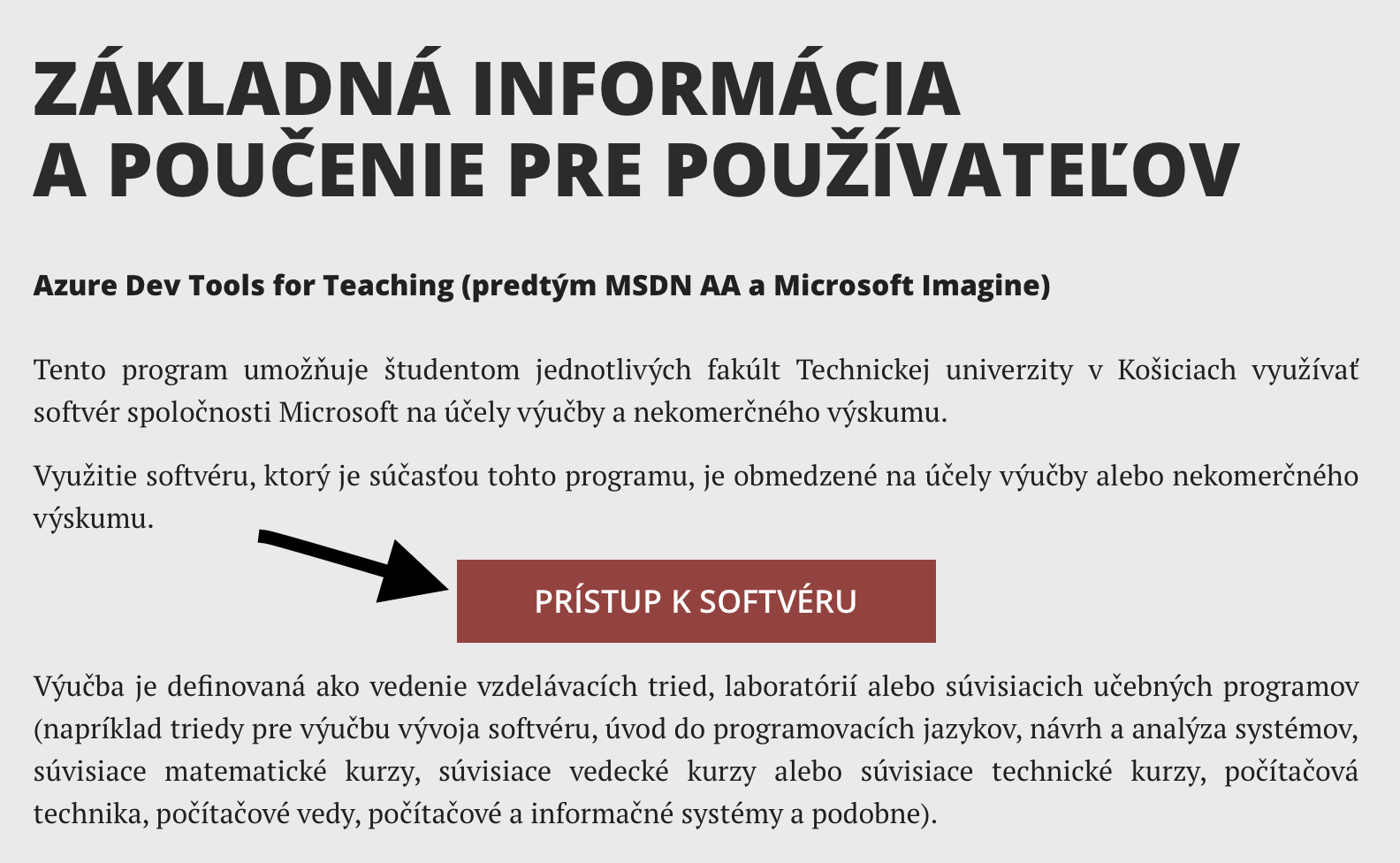
- Click the Sign in button on the right side of the page
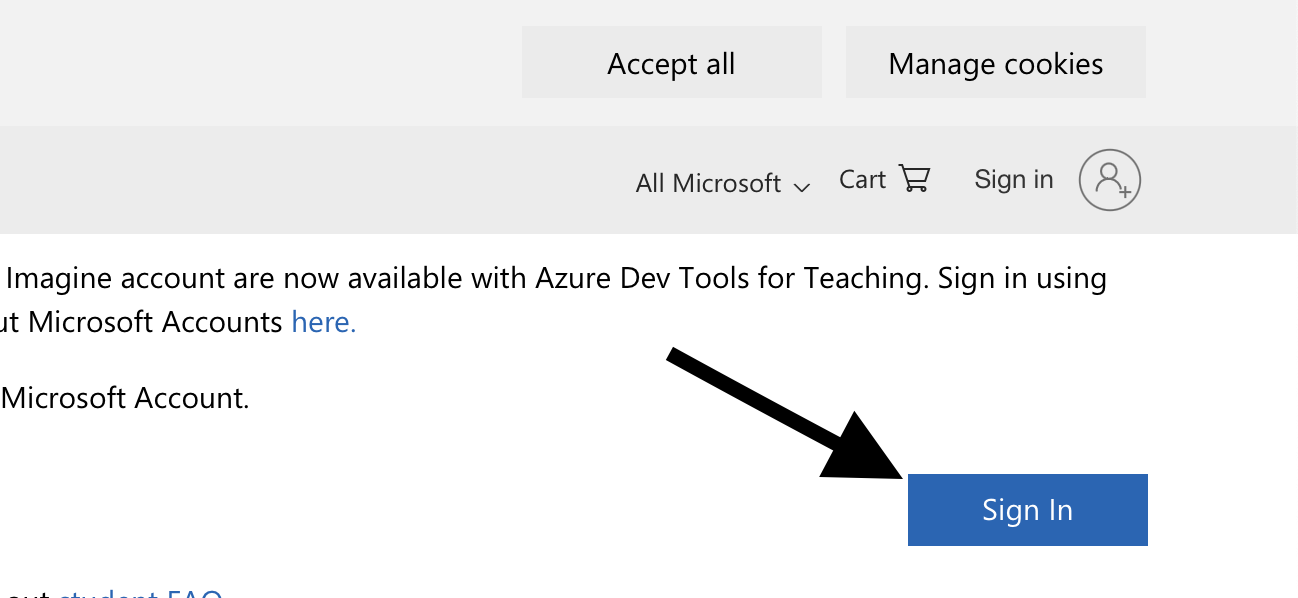
- Then log in using your school credentials.
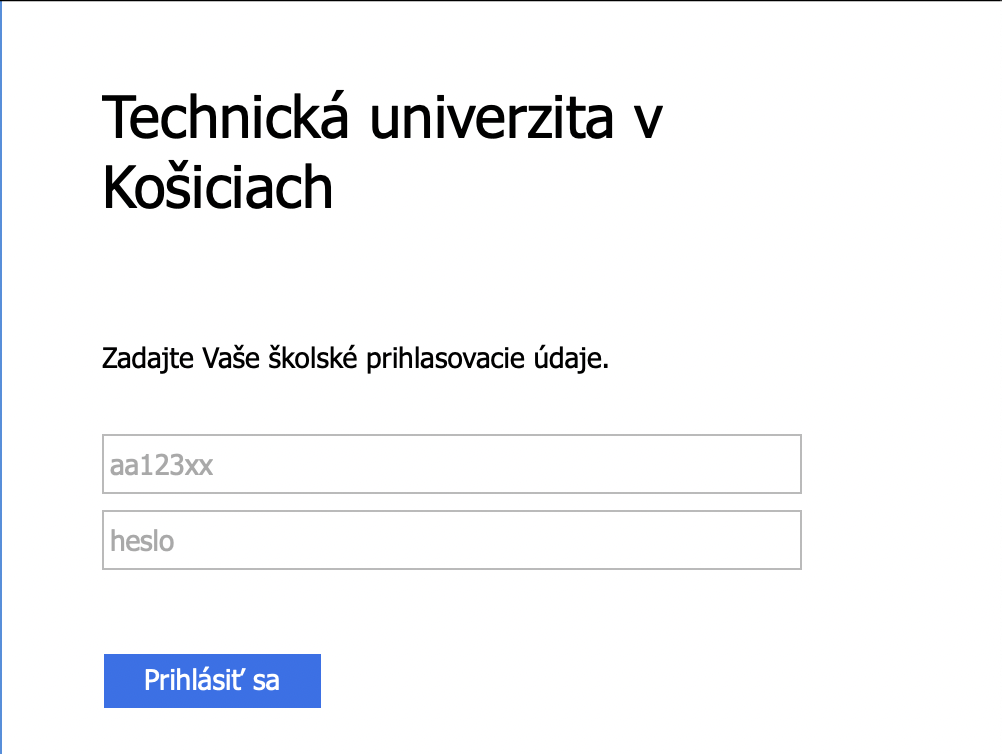
- Subsequently, the identification will take place and you will be required to fill in a telephone number.
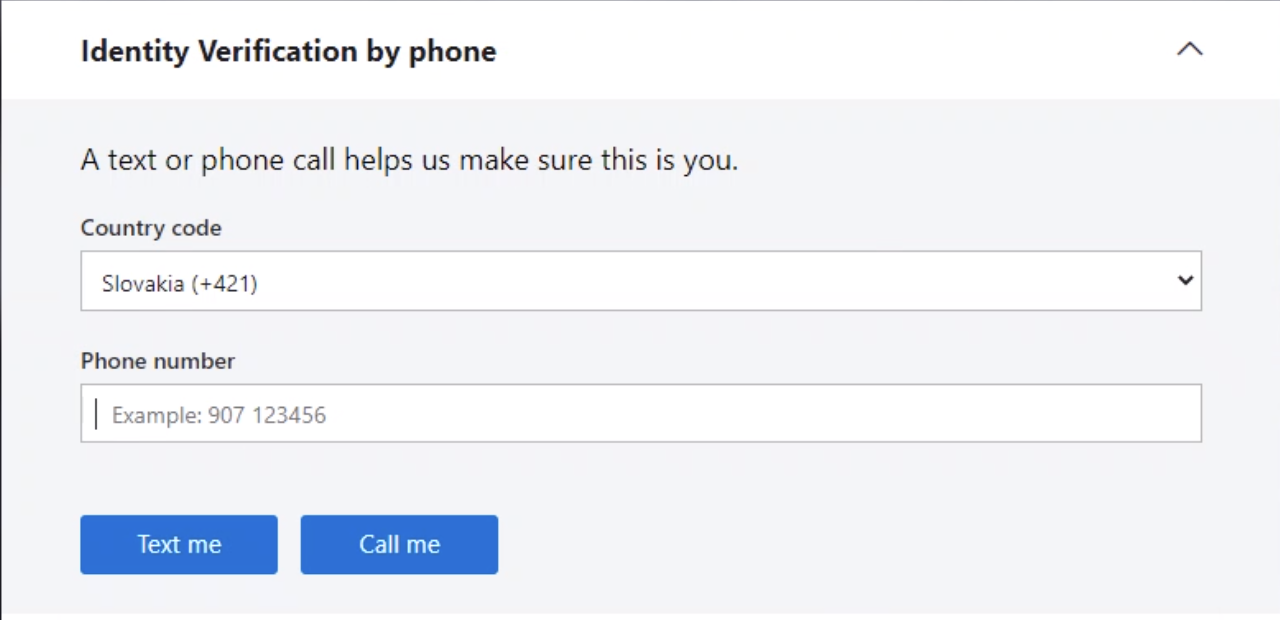
-
Then click on the button text me
-
As the next step, enter the identification code from the SMS in the field. Vericiation code and after filling in the button Verification
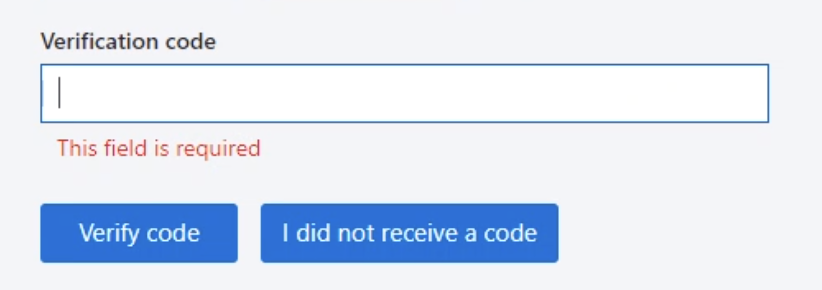
-
Next, agree to the terms and conditions and click on the accept terms button.
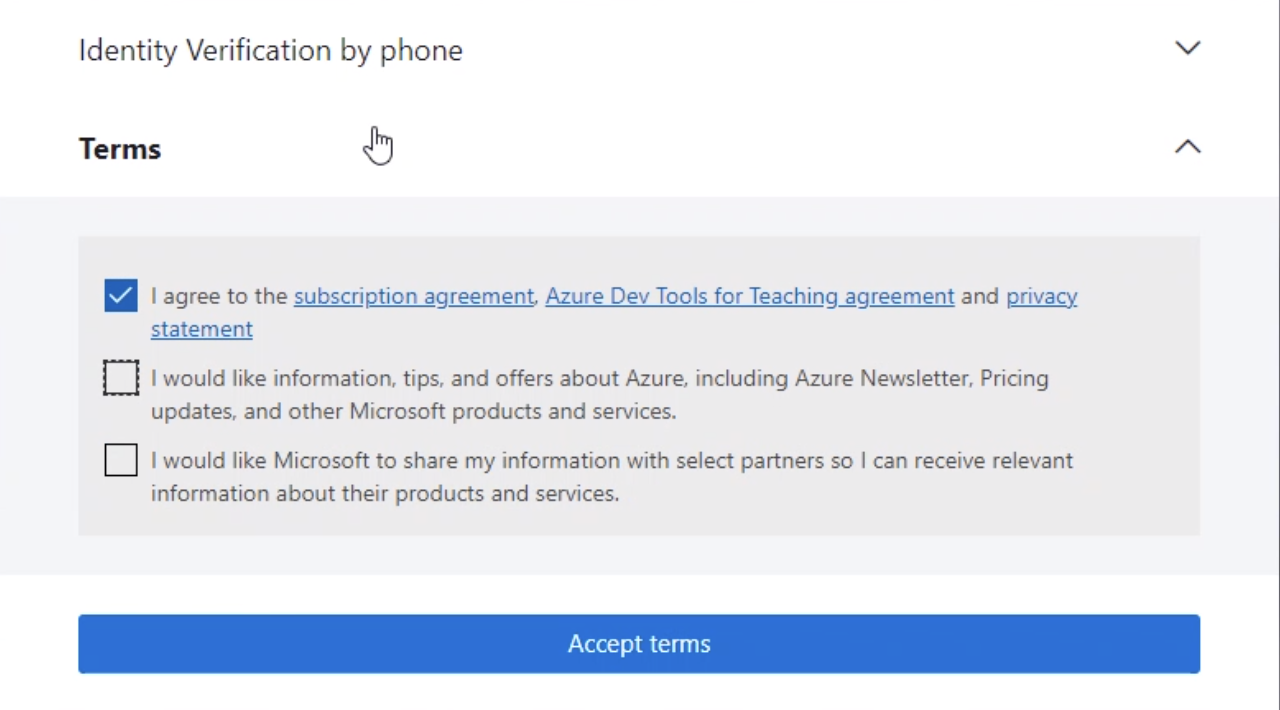
-
Then click on Activate offer , which is located in the block Redim student credits
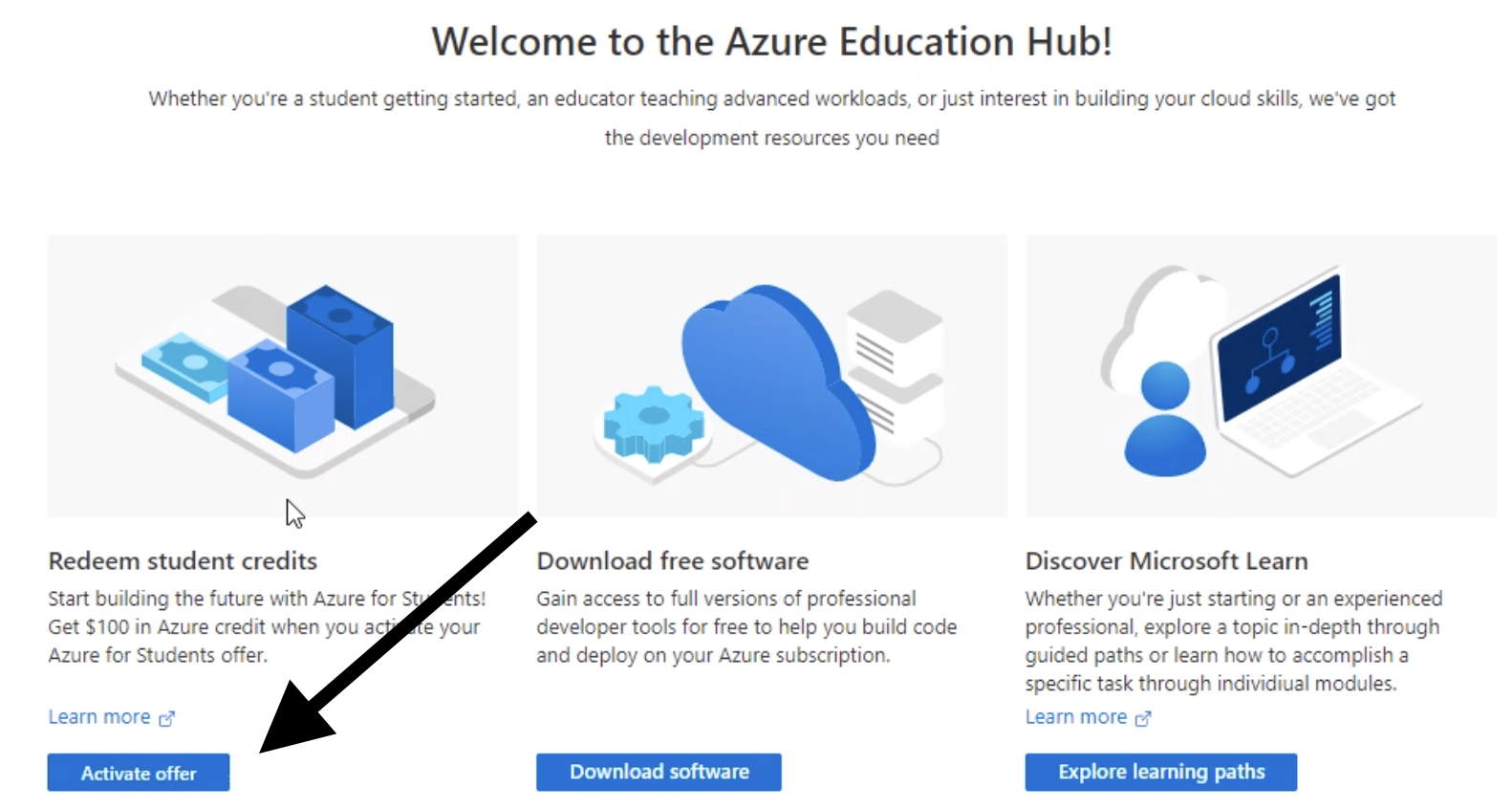
- Next, fill in your personal information Name and Last name, email address, telephone number, and student ID (MAIS) . Be sure to check the personal information box. And click on Sign up
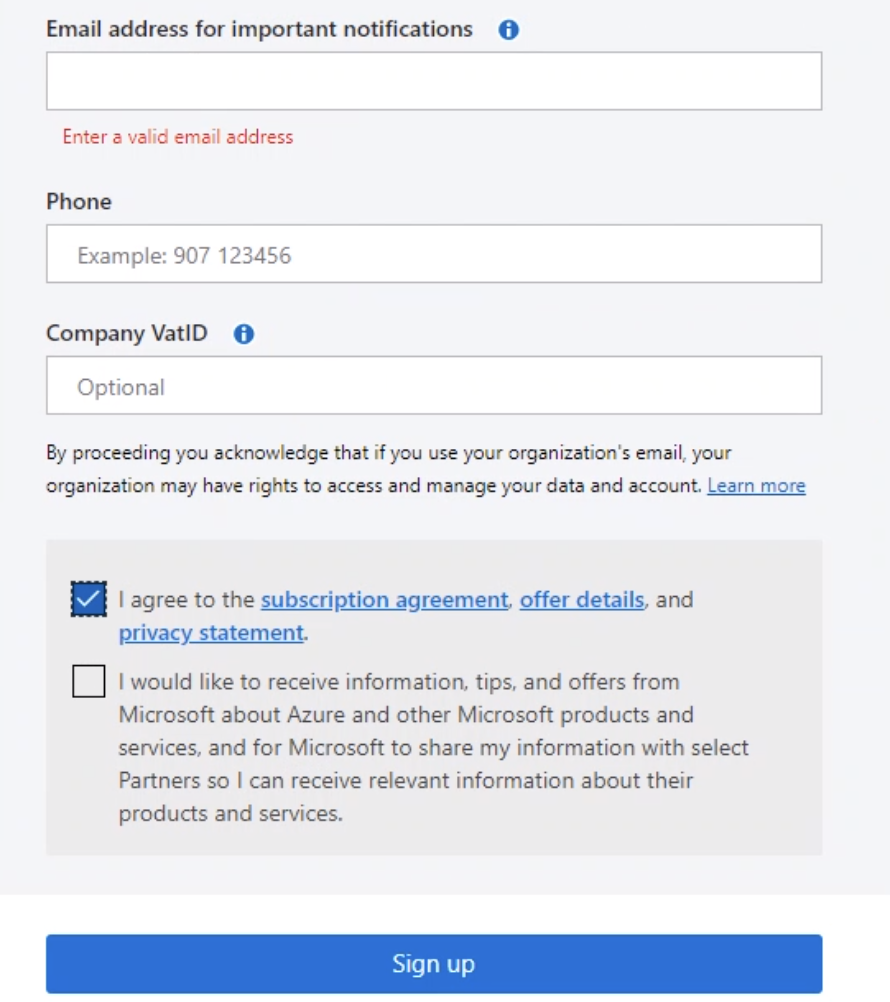
IF YOU HAD IT TO GO THIS STEP, YOU SHOULD WORK WORK
